Update: If you do not want to mess with ADB Follow the steps from my new post about Yet another way to Install Nepali/Devnagari font on Android devices.
One of the issues with Android is that it doesn’t come with Nepali / Devanagari font by default. When I visit websites with Nepali font or have posting on Facebook with Nepali text, it shows up as boxes. Similar to image below.
It started to be more annoying as I would get emails in Nepali font, and I would have to check it on a computer.
So after tinkering around, I am happy to report that I have a solution.
This is how I solved it:
Download the Font (DroidSansFallback.ttf) on your SDCard:
DroidSansFallback.ttf
Using ADB (You may be able to use some “Explorer app” with root access. adb is simple if you have Android SDK installed)
Go to the device console:
$ ./adb shell
#
Mount your phone drive so you can have write access to system folder
# mount -o remount,rw -t yaffs2 /dev/block/mtdblock3 /system
Now, Simply copy over the font from your sdcard to “/system/fonts”.
(font might be already existing on the device, you can just overwrite it.)
# cp /mnt/sdcard/DroidSansFallback.ttf /system/fonts
(Note: DroidSansFallback.ttf is stored on the root of the sdcard.)
Thats it, now reboot your device and your device should render Nepali font with no issues
Hope this helps!
One of the issues with Android is that it doesn’t come with Nepali / Devanagari font by default. When I visit websites with Nepali font or have posting on Facebook with Nepali text, it shows up as boxes. Similar to image below.
It started to be more annoying as I would get emails in Nepali font, and I would have to check it on a computer.
So after tinkering around, I am happy to report that I have a solution.
This is how I solved it:
Download the Font (DroidSansFallback.ttf) on your SDCard:
DroidSansFallback.ttf
Using ADB (You may be able to use some “Explorer app” with root access. adb is simple if you have Android SDK installed)
Go to the device console:
$ ./adb shell
#
Mount your phone drive so you can have write access to system folder
# mount -o remount,rw -t yaffs2 /dev/block/mtdblock3 /system
Now, Simply copy over the font from your sdcard to “/system/fonts”.
(font might be already existing on the device, you can just overwrite it.)
# cp /mnt/sdcard/DroidSansFallback.ttf /system/fonts
(Note: DroidSansFallback.ttf is stored on the root of the sdcard.)
Thats it, now reboot your device and your device should render Nepali font with no issues
Hope this helps!
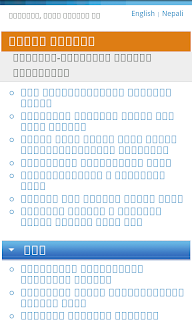

Post a Comment
If there any queries, question and suggestion for us, please comment on comment box.